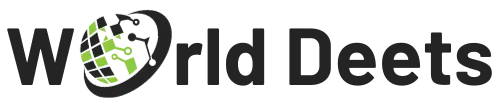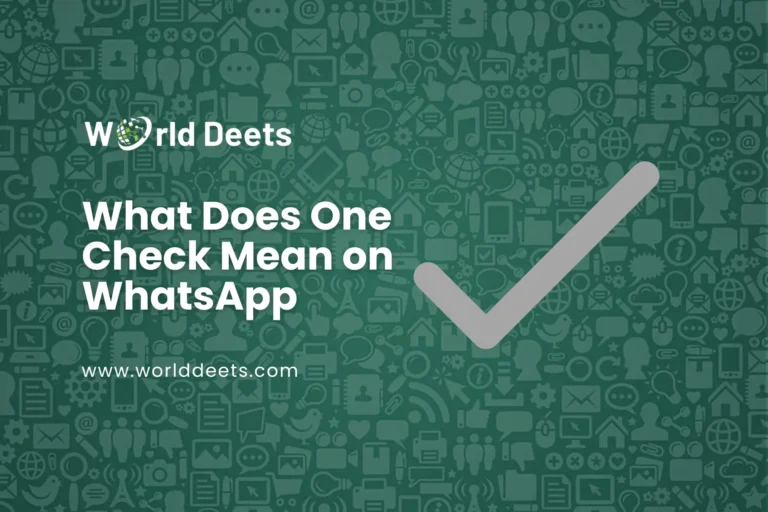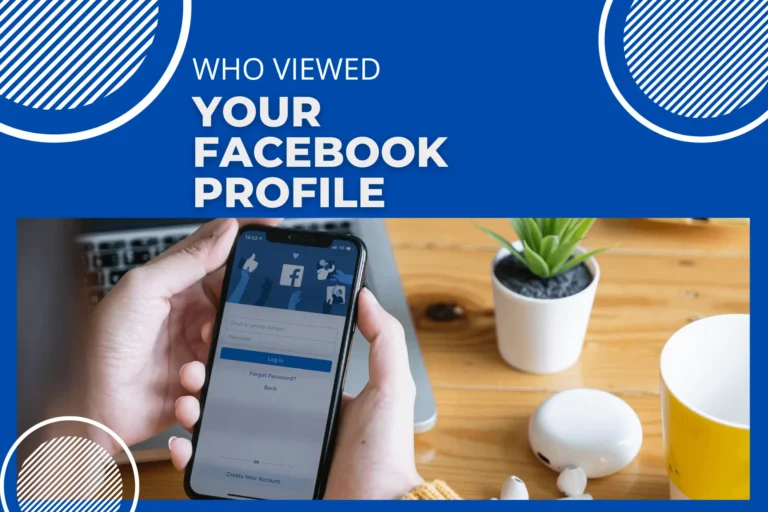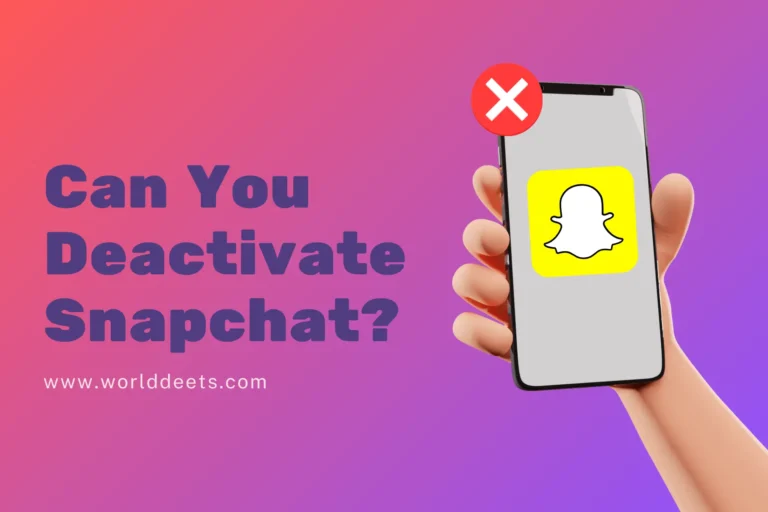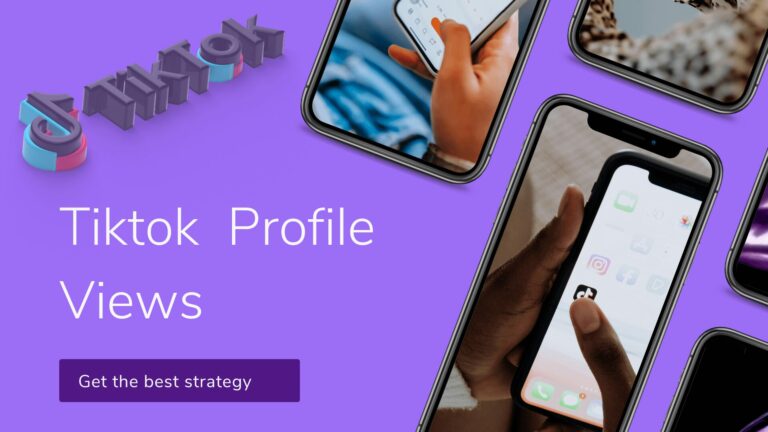How to Get Your Phone Out of SOS Mode: A Simple Guide
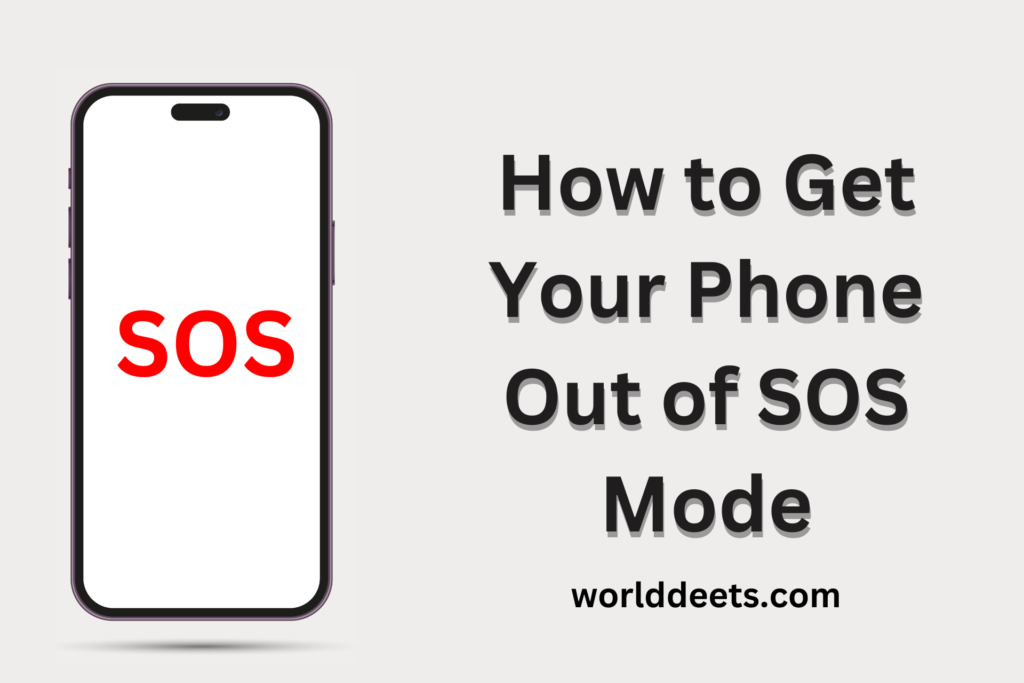
SOS mode on your mobile phone is a crucial feature designed for emergencies, but it can be confusing if activated accidentally. Knowing how to get your phone out of SOS mode is crucial whether you’re using an Android or iPhone. In this guide, we’ll provide step-by-step instructions for both iPhone and Android users, and explore common reasons why your phone might be stuck in SOS mode.
How to Get Your Phone Out of SOS Mode iPhone?
Don’t freak out if your iPhone gets stuck in SOS mode. To deactivate it, just follow these easy steps:
Press the Side or Home Button
On most iPhones, rapidly press the side or home button to exit SOS mode. This quick action can disable the emergency call mode.
Restart Your iPhone
Turning your iPhone off and on can often resolve software glitches. Hold down the side or home button until you see the slider, then turn it off. After a few seconds, turn it back on.
Check Settings
Navigate to your iPhone settings. Look for the “Emergency SOS” or “SOS” section. You may find an option to turn off or disable SOS mode. Ensure that it’s switched off.
Update iOS
Outdated software can sometimes cause unexpected issues. Check if there’s an iOS update available by going to “Settings” > “General” > “Software Update.”
Contact Apple Support
If the issue persists, reach out to Apple Support for personalized assistance. They can guide you through specific troubleshooting steps for your iPhone model.
How do I get my phone out of SOS mode Android?
Android phones have various models and interfaces, but the following steps provide a general guide to exit SOS mode:
Press the Power Button
Similar to iPhones, pressing the power button multiple times quickly may exit SOS mode on some Android devices. Try this action to see if it deactivates the emergency mode.
Restart Your Android Phone
Turn off your Android phone, wait for a few seconds, and then turn it back on. This simple step can often resolve temporary issues causing the phone to be stuck in SOS mode.
Check Emergency Settings
Navigate to your Android settings and look for the “Safety” or “Emergency” section. There, you might find options related to SOS mode. Disable any emergency features that are turned on.
Update Android OS
Make sure the operating system on your Android device is up to date. Go to “Settings” > “System” > “Software Update” to check for and install any available updates.
Contact Manufacturer Support
If you’re still facing issues, contact the customer support of your Android phone’s manufacturer. They can provide device-specific guidance and help you troubleshoot the problem.
Why is My Phone Stuck in SOS Mode
Understanding why your phone might be stuck in SOS mode is crucial for prevention. Here are some common reasons:
1. Accidental Activation
Pressing buttons unintentionally, especially in pockets or bags, can activate SOS mode. Be mindful of button presses and check your phone settings to reduce the risk.
2. Software Glitches
Software bugs or glitches can occasionally cause unexpected behavior. Updating the operating system on your phone on a regular basis can assist in avoiding such problems.
3. Faulty Buttons
Physical issues with the phone’s buttons may lead to accidental activations. If you notice persistent problems, consider having your phone checked by a professional.
4. Outdated Software
Outdated software might lead to malfunctions and compatibility problems. Update the operating system on your phone to take advantage of bug fixes and enhancements.
Related: You can also explore Twitter Blue Not Showing Up
Wrapping Up
To sum up, how to get your phone out of SOS mode, is typically a simple procedure. In the event that problems persist, don’t hesitate to contact the appropriate support channels for assistance. Follow the instructions applicable to your device. You can make sure that the emergency capabilities on your phone help you out when you need them and don’t cause you any unnecessary confusion by being proactive and knowledgeable.