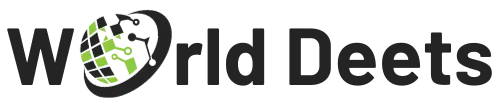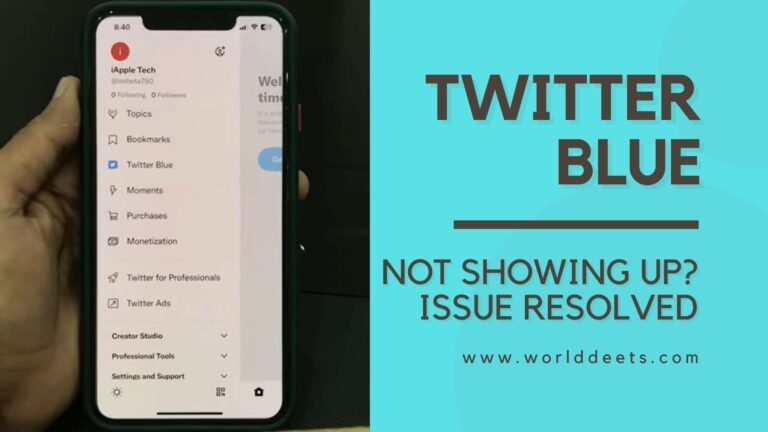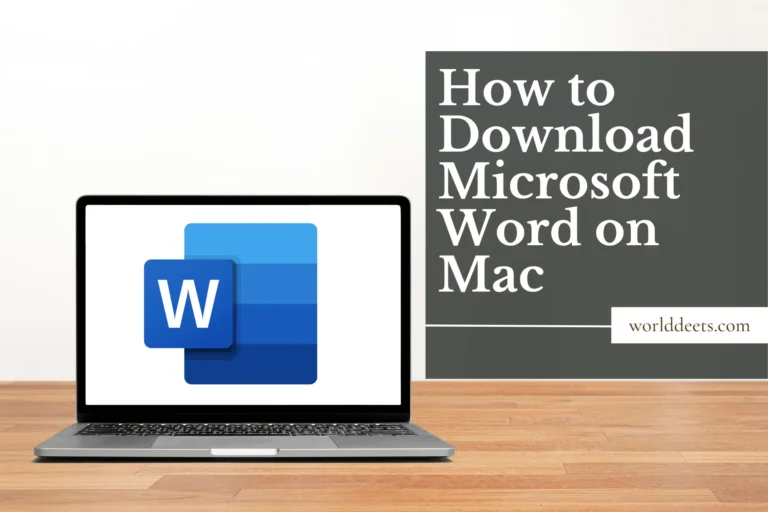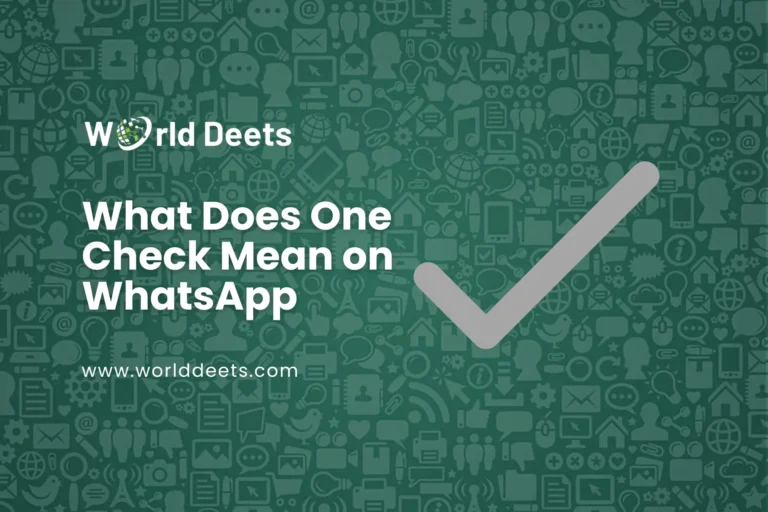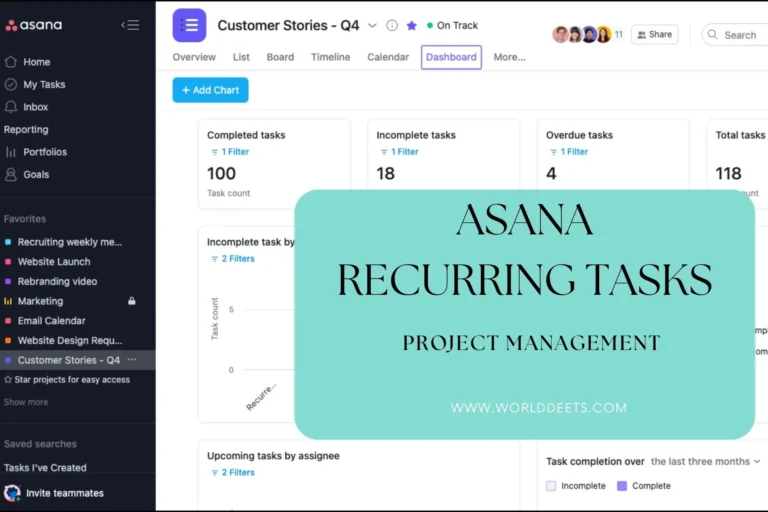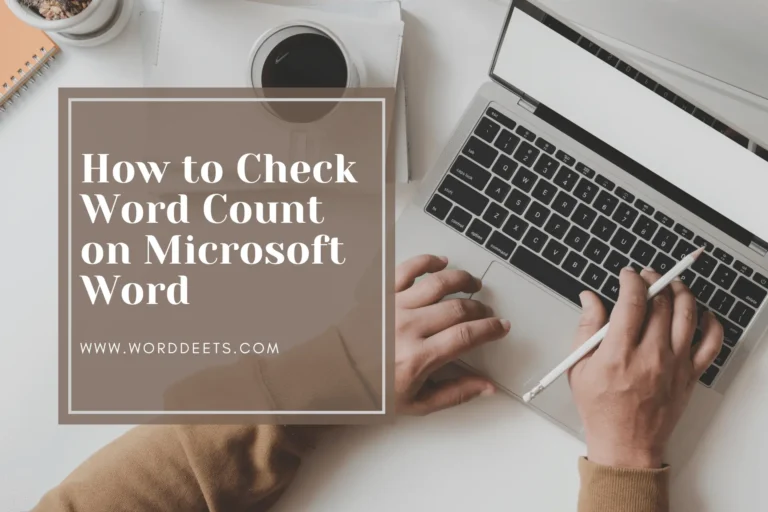A Friendly Guide On How to Download Excel on Mac
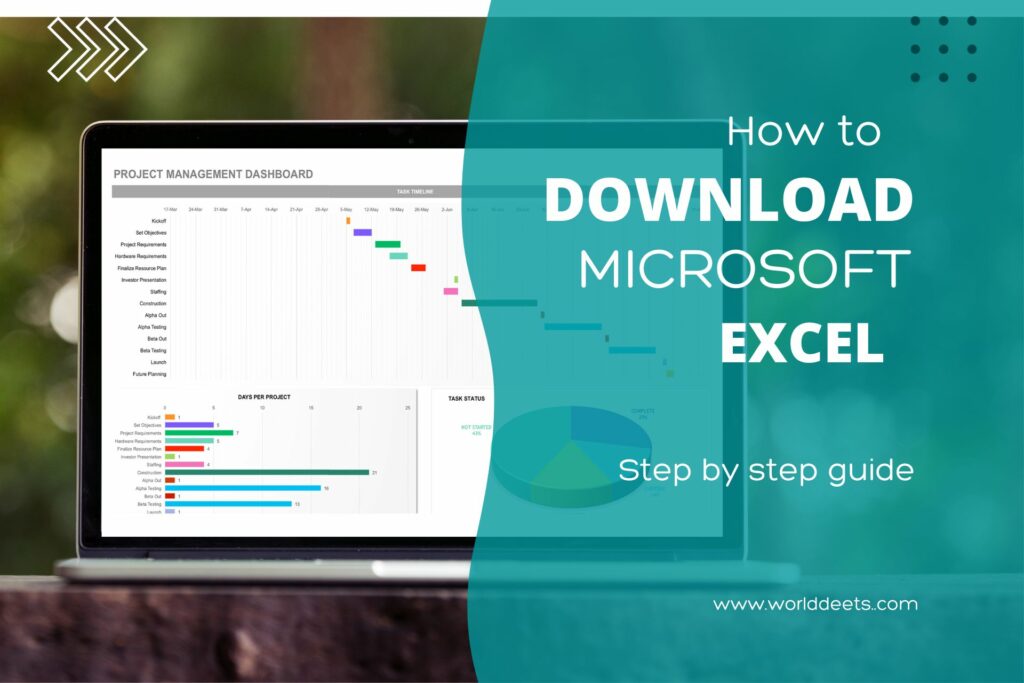
Microsoft Excel is a widely used and highly important tool for both personal and professional use. Whether you need to create spreadsheets, analyze data, or manage finances, Excel provides a comprehensive solution. In this friendly guide, we will walk you through the step-by-step process of “How to Download Excel on Mac”. Rest assured, we will provide easy-to-follow instructions in a friendly tone, ensuring that you can quickly and successfully install this powerful software.
How to Download Excel on Mac
I. Check Compatibility
Before diving into the download process, it is important to ensure that your Mac meets the compatibility requirements for running Excel. The system requirements typically include a specific macOS version. To check your current macOS version, click on the Apple menu in the top left corner of your screen, select “About This Mac,” and you will find the information you need. Verify that your Mac meets the compatibility requirements mentioned by Microsoft.
II. Accessing the App Store
Downloading Excel on a Mac is a breeze as it is available on the official Mac App Store. To launch the App Store application, simply click on the “Launchpad” icon in your Dock and then find the App Store. Alternatively, you can use Spotlight by clicking on the magnifying glass icon in the top right corner of your screen and typing “App Store.”
III. Downloading Excel
Once you have accessed the App Store, you can start the process of downloading Excel. To find the Microsoft Excel app page, use the search bar at the top right corner of the App Store and type “Microsoft Excel.” Click on the app when it appears in the search results. The app page will provide information about Excel, including reviews and ratings. To initiate the download process, click on the “Get” or “Download” button.
Related: Also explore Why can’t I follow people on tiktok
IV. Installing Excel
After the download is complete, the installation process will start automatically. Follow any prompts or agreements that may appear during the installation. It is important to note that installation times can vary depending on your internet speed and system performance. Be patient and let the installation complete.
V. Launching Excel
Once the installation is finished, you can locate and open Excel on your Mac. There are a few ways to do this. You can use Spotlight by clicking on the magnifying glass icon in the top right corner of your screen and typing “Excel.” Alternatively, you can access Excel from your Launchpad, which is an application launcher on your Mac. Look for the Excel icon and click on it to open the software.
VI: Activating or Subscribing
To fully utilize Excel, you may need to activate or subscribe to Microsoft Office/Excel. Microsoft offers different options, including one-time purchases or subscription plans. We suggest visiting Microsoft’s official website for more information on activation or subscription to choose the option that best suits your needs.
VII. Troubleshooting
While the download and installation process is usually smooth, some common issues may arise. If you encounter any problems, try restarting your Mac and checking your internet connectivity. These simple troubleshooting steps often resolve minor issues. However, if the problem persists, it is recommended to contact Microsoft Support or visit their support website for further assistance.
Additional Tips
To optimize your experience with Excel on your Mac, consider implementing the following tips:
1. Keyboard Shortcuts: Excel offers a range of keyboard shortcuts to help you navigate and execute commands quickly. Familiarize yourself with popular shortcuts like Command+C for copy, Command+V for paste, and Command+S for save.
2. Utilizing Online Resources and Tutorials: Excel is a powerful software with a wide range of features. Take advantage of online resources, tutorials, and forums dedicated to Excel to enhance your skills and discover new tips and tricks.
Wrapping Up
Congratulations! You now possess the knowledge on how to download Excel on Mac. Excel is an incredibly powerful tool that can enhance your productivity and streamline your tasks. We encourage you to explore its features and capabilities to maximize its potential. Thank you for choosing this friendly guide, and we hope it has been helpful in your journey to download Excel on your Mac.