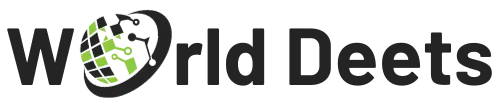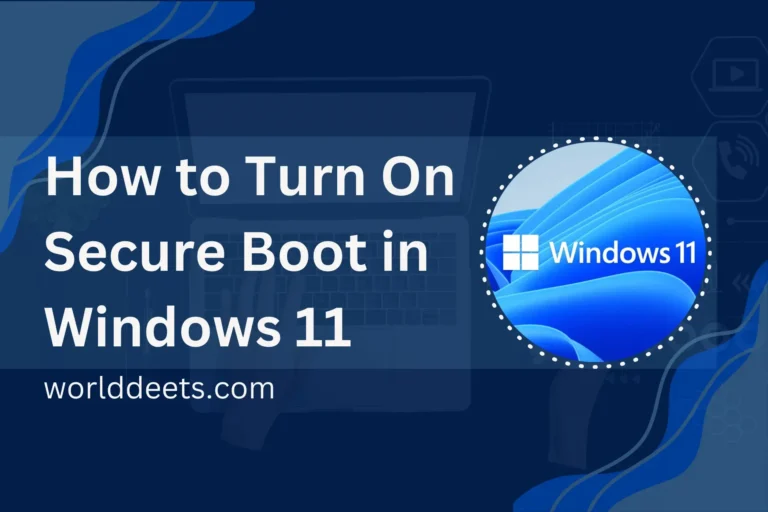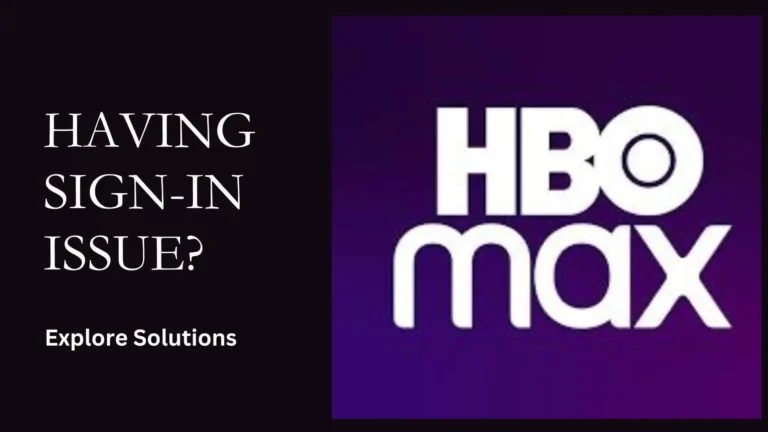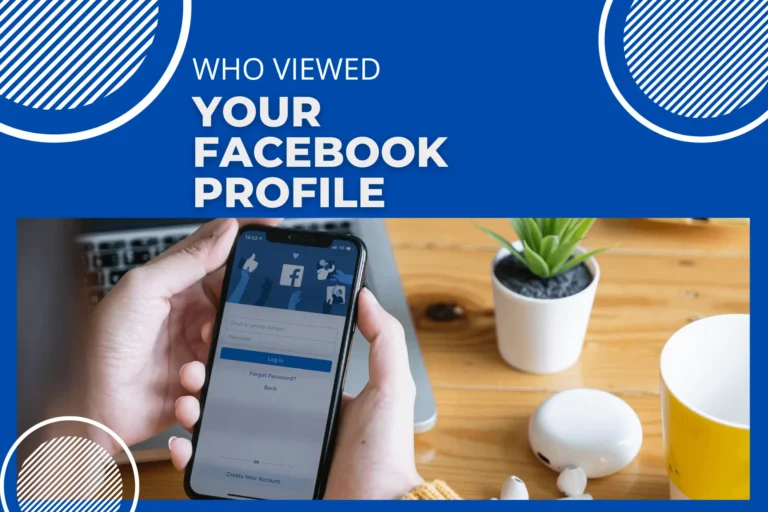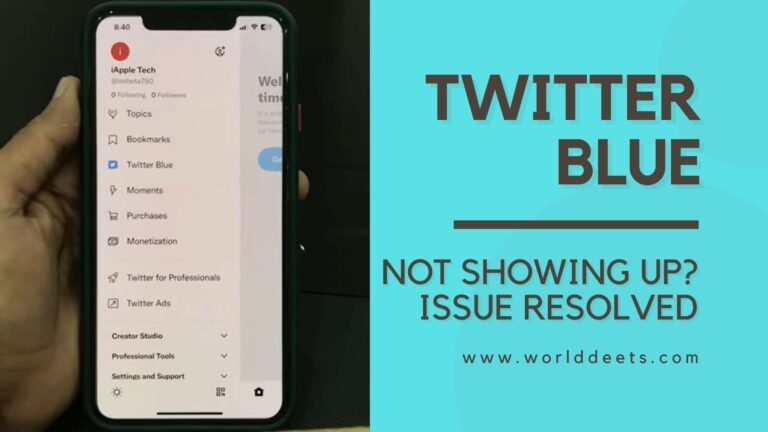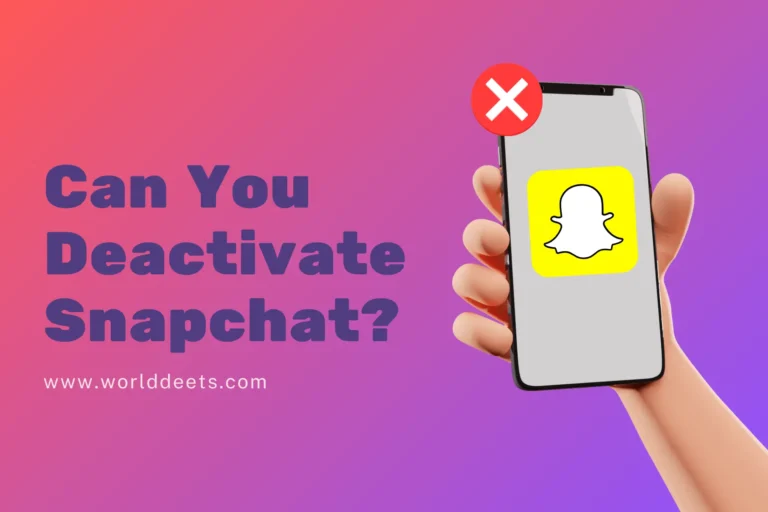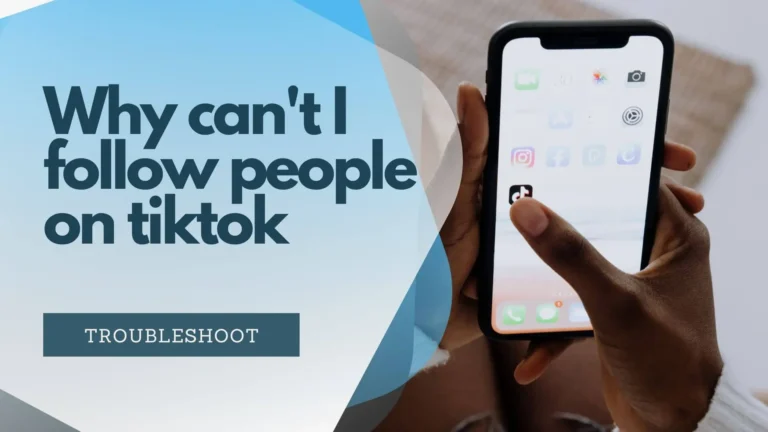Why Is One AirPod Louder Than the Other? Troubleshooting and Solutions

Apple’s AirPods have become a byword for cutting-edge technology and smooth audio experiences when it comes to wireless earphones. Users do occasionally experience issues, though, such as one AirPod being noticeably quieter than the other or the volume being unexpectedly low. In this comprehensive guide, we’ll delve into the reasons behind Why Is One AirPod Louder Than the Other? these problems and provide practical solutions to restore the perfect balance in your audio world.
Understanding the Dilemma Why Is One AirPod Louder Than the Other?
There are several potential causes of the asymmetry in AirPod volume, including software bugs and hardware problems. Before we delve into troubleshooting, let’s explore the common reasons behind this disparity.
Hardware Hurdles
- Speaker Imbalance
Each AirPod comes with its speaker, and sometimes, the imbalance might occur due to subtle variations in manufacturing. This could result in one speaker producing sound at a different level than its counterpart. - Earwax Buildup
Earwax, the unsung hero of ear health, can inadvertently wreak havoc on your listening experience. If earwax accumulates on the speaker grille, it may lead to muffled sounds or uneven volume.
Software Snags
- Audio Settings
Your device’s audio settings might be the culprit. An unintentional tweak in the audio balance settings can lead to one AirPod sounding louder or softer than the other. - Connectivity Concerns
Issues in Bluetooth connectivity can also impact audio synchronization between the AirPods. This may result in one earbud lagging behind in volume.
Resolving the Imbalance Practical Solutions
After determining the probable reasons, let’s look at doable solutions to resolve the problem and restore balance to your listening experience.
How to Fix One AirPod Being Louder Than the Other?
You can enjoy your music or podcasts uninterrupted if you’re experiencing the annoying problem of one AirPod being louder than the other. There are multiple troubleshooting procedures you may take to restore audio balance. Here’s a step-by-step tutorial to assist you in solving this typical issue:
Check Audio Balance Settings:
Prior to delving into intricate solutions, begin with the fundamentals. Check your device’s audio balance settings. Sometimes, a simple misadjustment might be the cause of the imbalance.
- For iOS devices (iPhone, iPad): Go to Settings > Accessibility > Audio/Visual > Balance, and make sure the slider is centered.
- For Android devices: Navigate to Settings > Sounds > Sound quality and effects > Balance, and adjust the slider to the center.
Clean Your AirPods:
Earwax buildup can obstruct the sound coming from your AirPods, leading to imbalances in volume. To guarantee peak performance, give your AirPods a gentle cleaning.
- Wipe away any visible debris on the AirPods’ exterior with a gentle, lint-free cloth.
- Take care not to force any more debris into the speaker grille.
Reset Your AirPods:
A simple reset can solve connectivity or software-related issues.
- Place your AirPods in their case.
- Once the lid is open, press and hold the setup button located on the case’s back until the amber status light begins to flash.
- Reconnect your AirPods to your device to see if the disparity in volume still exists.
Update Firmware:
Ensure your AirPods have the latest firmware updates. Occasionally, Apple distributes updates to fix issues and enhance functionality.
- Connect your AirPods to your device.
- Go to Settings > Bluetooth, select your AirPods, and check for any available updates.
Try the Opposite Ear:
To rule out hardware issues with your device or specific ear, try swapping the AirPods between your ears.
- If the problem still exists with the same AirPod, hardware may be the cause.
- If the imbalance switches ears, it could be related to your device or software settings.
Seek Professional Assistance:
Should all else fail and the imbalance in volume continue, it may be necessary to contact Apple Support or an approved service provider for assistance. There could be an underlying hardware issue that requires professional attention.
Keep in mind that the steps for troubleshooting can differ slightly based on the operating system and device you’re using. By following these guidelines, you increase your chances of resolving the issue of one AirPod being louder than the other and returning to a balanced and enjoyable listening experience.
Related: Why Is Only One AirPod Working?
How to Fix Low AirPod Volume?
Check Device Volume
Ensure that your device’s volume is appropriately set. Sometimes, low AirPod volume is a result of the device output being too low.
Clean Ear Tips
Make sure your silicone ear tips are clean and securely positioned if your AirPods have them. An ill-fitted ear tip can compromise sound quality.
3. Adjust Equalizer Settings
Explore your device’s equalizer settings. Tweaking these settings can sometimes resolve low-volume issues.
Why Is One of My AirPods Muffled?
1. Inspect for Debris
Examine the speaker grille for any trash or foreign items. A muffled sound is often a sign of an obstruction.
2. Ear Tip Check
Ensure that the ear tips are securely attached. Loose or damaged ear tips can lead to distorted and muffled audio.
3. Update Software
Keep both your AirPods and device software updated. Bug patches that can enhance audio performance are frequently included with software updates.
How to Unclog an AirPod?
1. Gentle Cleaning
To gently clean the speaker grilles, use a small brush or a soft, lint-free cloth. Steer clear of sharp items that could harm the fragile parts.
2. Compressed Air
Compressed air from a can works well to remove tough material from places that are difficult to access. Hold the AirPod upside down to let debris fall out.
3. Professional Inspection
If the issue persists, consider seeking professional assistance. Apple Support or an authorized service provider can offer a more in-depth examination.
Wrapping Up
In the realm of wireless audio, occasional hiccups are inevitable, but armed with the knowledge provided here, you can troubleshoot and rectify issues swiftly. Remember to check your device settings, clean your AirPods regularly, and stay updated on firmware releases. By addressing these common concerns, you’ll ensure that your AirPods deliver the immersive, balanced sound experience they were designed for.